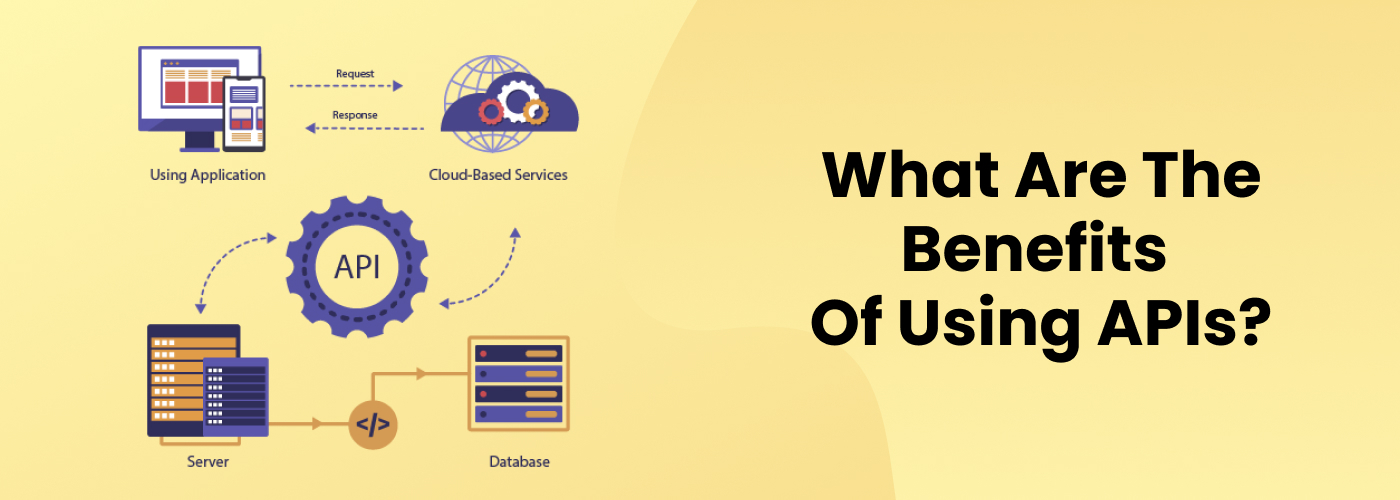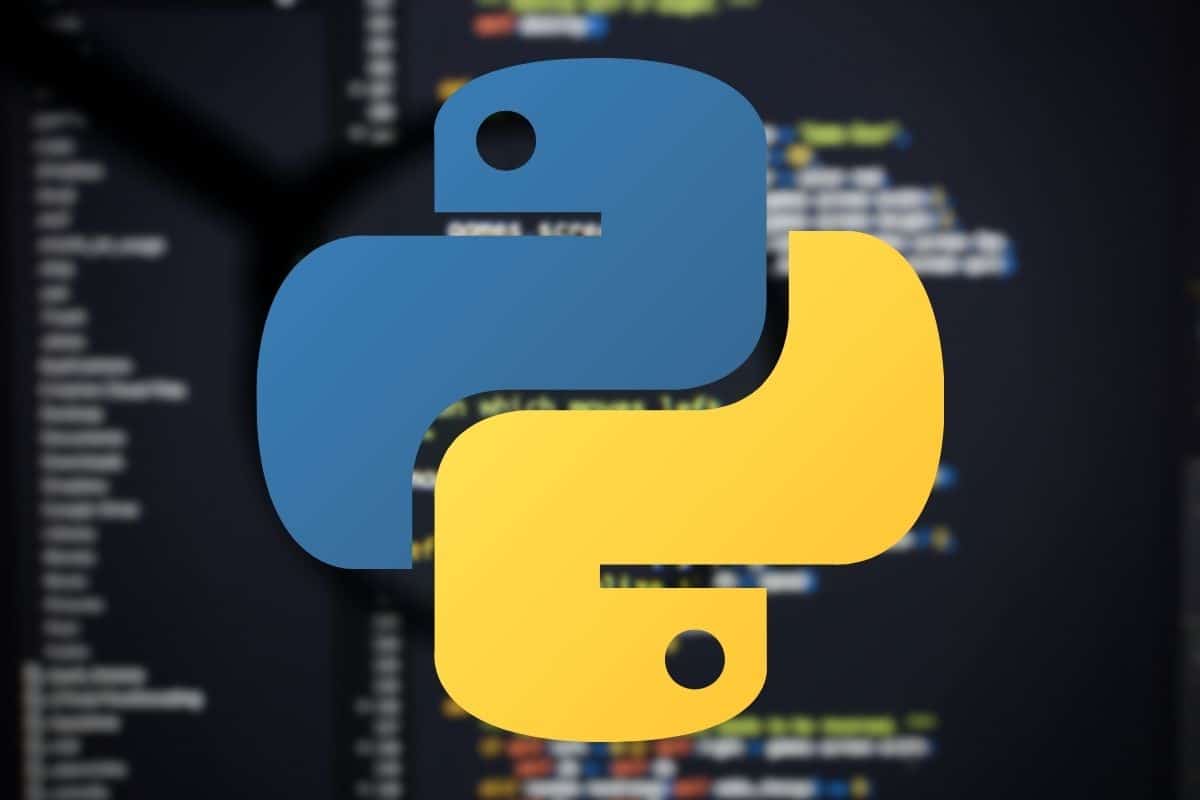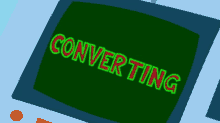# Prompt
# Write a python script that will download videos and pictures from the bookmarked posts in X and classify them
# according to Python, Books, Comics, and Porn for a given date, creating a folder for each category and putting
# the items in the same matching category and unfavorite the post if it has post with something to download
#
import os
from datetime import datetime
try:
import tweepy
except:
os.system("pip install tweepy")
import tweepy
try:
import requests
except:
os.system("pip install requests")
import requests
# Twitter API credentials
consumer_key = '***********'
consumer_secret = '&&&&&&&&&&&&&&'
access_token = '##########################'
access_token_secret = '@@@@@@@@@@@@@@@@@@@@@'
# Authenticate to Twitter
auth = tweepy.OAuthHandler(consumer_key, consumer_secret)
auth.set_access_token(access_token, access_token_secret)
api = tweepy.API(auth)
# Directory to save media
base_dir = 'downloaded_media'
if not os.path.exists(base_dir):
os.makedirs(base_dir)
# Function to download media
def download_media(url, filename):
response = requests.get(url)
if response.status_code == 200:
with open(filename, 'wb') as file:
file.write(response.content)
# Function to classify media
def classify_media(tweet_text):
if 'python' in tweet_text.lower():
return 'Python'
elif 'book' in tweet_text.lower():
return 'Books'
elif 'comic' in tweet_text.lower():
return 'Comics'
elif 'porn' in tweet_text.lower():
return 'Porn'
else:
return 'Uncategorized'
# Get bookmarked tweets
bookmarked_tweets = api.get_favorites() # This gets the liked tweets, adjust as needed for bookmarks
for tweet in bookmarked_tweets:
tweet_date = tweet.created_at.strftime('%Y-%m-%d')
tweet_text = tweet.text
category = classify_media(tweet_text)
category_dir = os.path.join(base_dir, category, tweet_date)
if not os.path.exists(category_dir):
os.makedirs(category_dir)
media = tweet.entities.get('media', [])
if media:
for item in media:
media_url = item['media_url']
media_type = item['type']
if media_type in ['photo', 'video']:
filename = os.path.join(category_dir, os.path.basename(media_url))
download_media(media_url, filename)
print(f'Downloaded {media_type} from {media_url} to {category}/{tweet_date}')
# Unfavorite the tweet
api.destroy_favorite(tweet.id)
print(f'Unfavorited tweet {tweet.id}')
print('Download complete.')









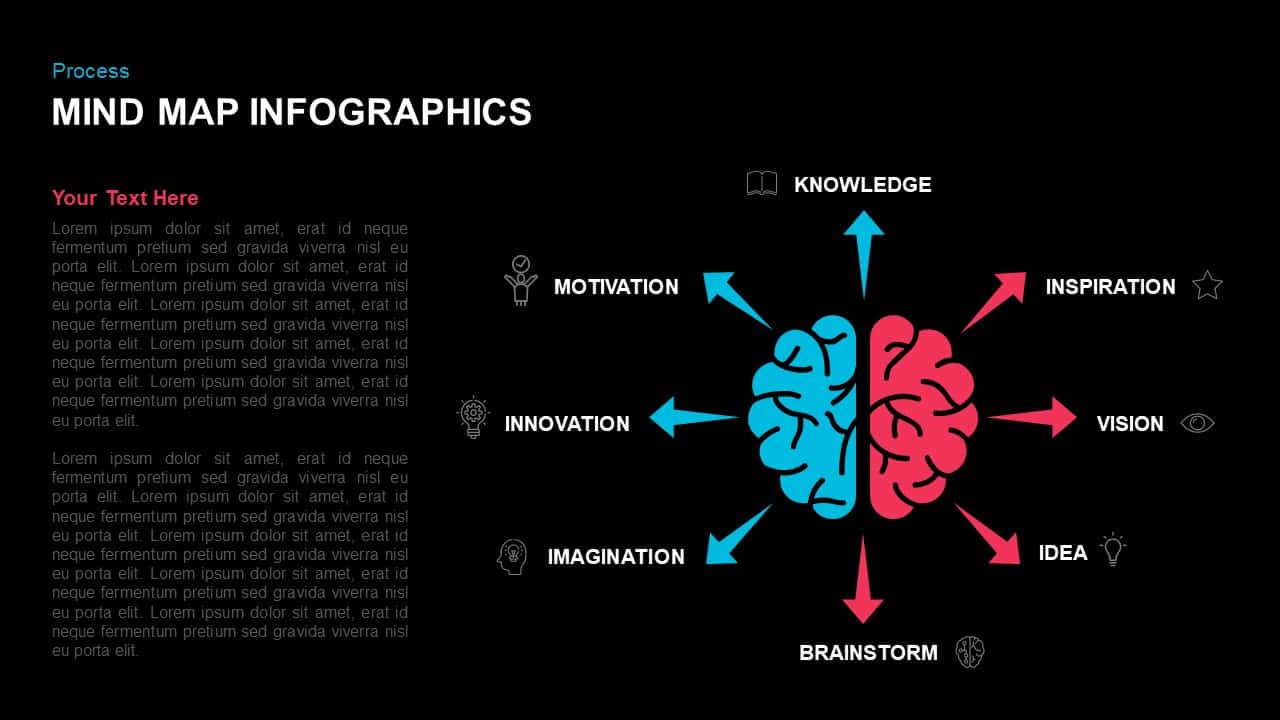
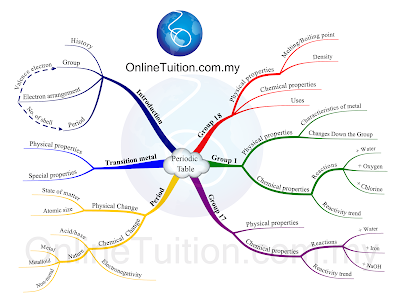

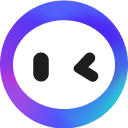 Monica -
Monica -